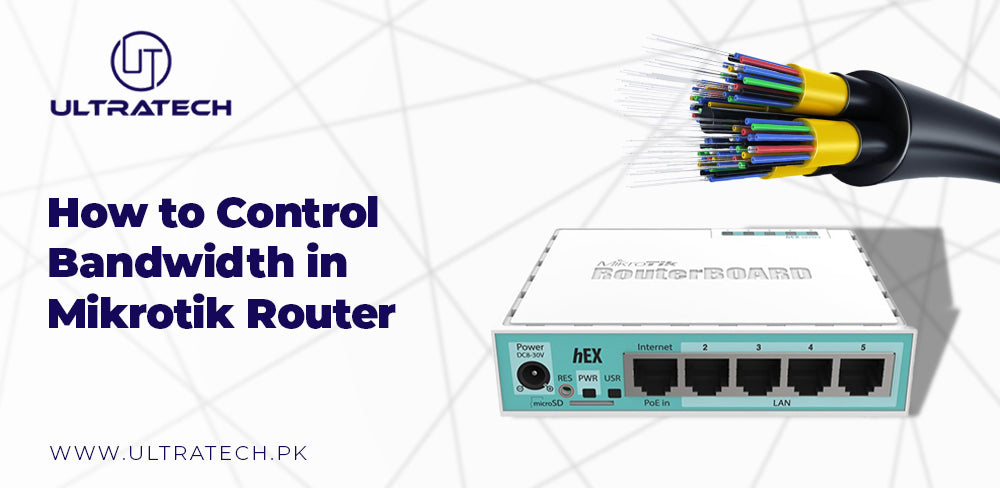
How to Control Bandwidth in Mikrotik Router?
It is essential to control bandwidth in the Mikrotik router to maintain network performance. It is beneficial in the environments where different devices are linked together. However, Mikrotik routers provide powerful tools to control and distribute bandwidth, assuring that everyone acquires an even share and is secure from network crowding. In this article, you will learn about bandwidth and its control and the necessary steps to limit the power of bandwidth. Moreover, you can get best Mikrotik Router Distributor in Pakistan for optimized performance of your system network.
What Is Bandwidth?
The maximum data transfer rate that a network or internet connection can offer is called bandwidth. It evaluates how much data may be sent or received in a certain period of time as a result. Megabits per second (Mbps) or gigabits per second (Gbps) are the typical speeds at which the data is transferred. Thus, the highest download and upload speeds are made possible by the largest bandwidth, which also permits a high data flow.The production and performance of a network must be taken into account, especially while working on data-intensive jobs. It is required for tasks like gaming, streaming, and downloading large files. It does, however, affect how quickly and effectively these processes work.
What Is Bandwidth Control?
It's very important to know what bandwidth control means before studying the steps of its control procedures. So, it refers to the procedure of distributing or limiting network resources to numerous users or devices. This reduces the chance that one user may consume excessive bandwidth, which could slow down other users. This is especially important in settings where bandwidth is limited or where greater access is required for complicated applications.
What Are The Steps To Control Bandwidth In The Mikrotik Router?
The following are some essential steps for managing bandwidth in the Mikrotik router:
Easy Winbox Installation on Your Computer:
Winbox is a simple management system that enables users to configure MikroTik Router OS. If you do not have Winbox as a section of your MikroTik router installation, you must download it quickly and run it. By doing so, it becomes easy for you to configure your bandwidth settings.
Open Winbox and Connect to Network:
After installing Winbox on your computer, open the application. Then, a box will be shown to you titled "MikroTik Winbox Loader." Yet, ensure that all of the data in the fields seem perfect and click "Connect."
Click on Queues in the Menu:
When you connect with the network, the MikroTik Winbox interface will be visible on your computer screen. Thus, this interface consists of a menu on the left-hand side of the box. About in the middle of the menu, find "Queues" on the list and click on it.
Find out the Simple Queues Tab:
There are multiple tabs at the top of the screen when you get inside the queues interface. However, the interface opens up by default; there is a tab named "Simple Queues." Yet, if one of the other choices is chosen, you have to make sure that you are actively working under the "Simple Queues" tab. The creation of queues is the most accessible method to restrict the bandwidth of the devices linked to your network.
Addition of the significant Queues:
Under the "Simple Queues" tab, there is a red button with a "+" sign. Then, Click on this button to begin the addition of simple queues and restricting bandwidth by following the steps:-
Name the queue. Beneath the general tab for your accessible queues, deliver the bandwidth queue a name in the perfect field. However, it is just a simple thing to determine the queue for a particular device.
-
Mention the target address. Under the name field is a field titled "Address." here you will enter the IP address your device utilizes to link to the Internet. This is usually simple to search by clicking on the Internet icon on your computer's bottom task ribbon. However, there are some special steps to take to find the IP address.
-
Set the bandwidth control for your device. Your Mikrotik router is pre-set with infinite bandwidth by default. When there is use of only a few devices, then it gives fast internet speed. On the other hand, if there are more devices, then they will start to run down simultaneously. So, utilize the dropdown menu on the Winbox interface to fix the bandwidth to the required level. But always make sure that you have set the limits both for uploads and downloads.
-
Check the new settings. After changing the bandwidth for your required device, click OK, placed in the upper right-hand corner of the interface. However, this will take you to check the new bandwidth settings, which will show the queue name, IP address, and bandwidth limits. If everything checks out, enter the "+" box again to move on, making more queues.
-
Repeat the process. You will follow the same simple steps discussed above to restrict the bandwidth of all required devices that are connected in your household. Be careful to deliver a distinct name to each queue and validate the exact IP address for each device. Always remember every device has a different IP address to link with the network, so there is no need to copy and paste the same IP address for every new queue.
Look over the Connectivity of Your Devices:
After limiting the bandwidth of the devices linked to your MikroTik router, it is crucial to look over the connectivity. So, you must see how perfectly the new settings are working.
It is the best idea to Control bandwidth with Mikrotik router. Thus, one device will only influence some of the Internet connectivity and slow things down. However, some devices need more bandwidth than others. For instance, streaming live videos needs a ton of bandwidth, times up to 10mbps for HD! But comparatively small bandwidth to browse the Internet easily.
Although, it is a perfect idea to develop a bandwidth hierarchy to ensure your higher-need devices. Yet, those devices that utilize significant work conferences are preferred over the least used devices for simple entertainment.
Moreover, while creating this hierarchy, you must check how much bandwidth you have bought as part of your Internet package. By doing so, you can distribute bandwidth properly on your MikroTik router.























